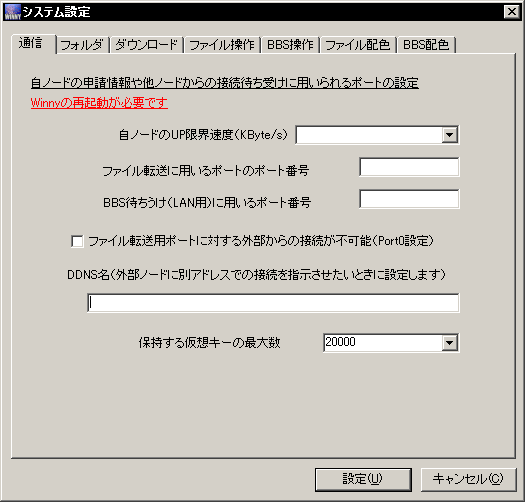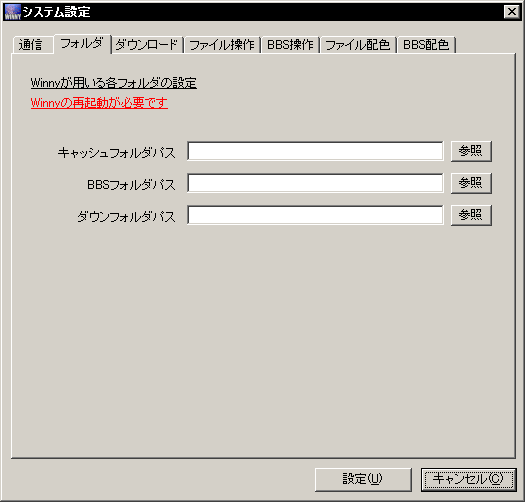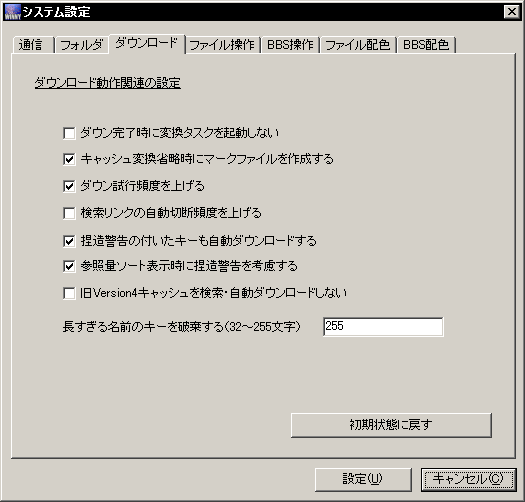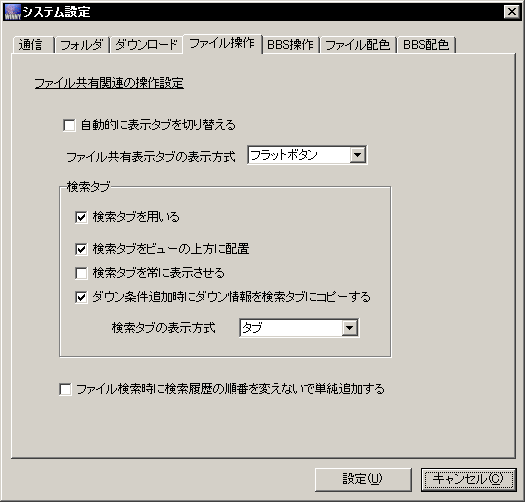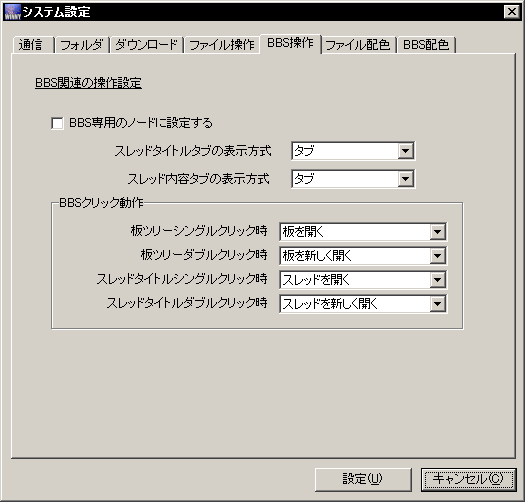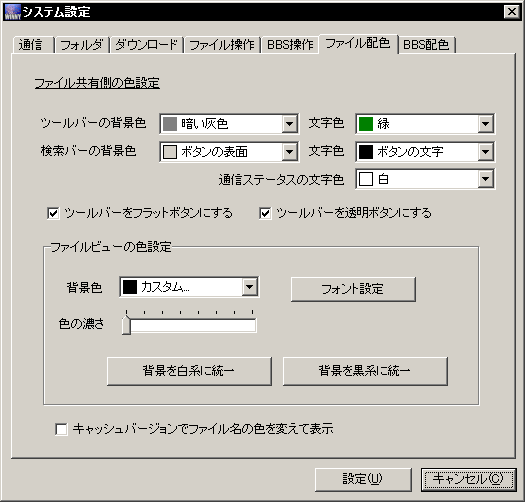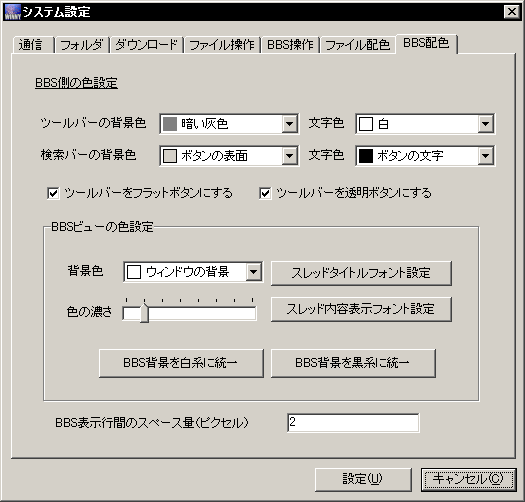Winny Guide
index : intro/resources : setup : usage : tips
Last updated: 2004-06-26
This page describes the setup dialog.
Near the right side of the GUI window is a "setup" button, pressing it will bring up a tabbed setup dialog box, translations below. Note that all items will have explanations in a tooltip when you move your mouse cursor over them.
You need to configure at least the ports and add a few nodes before you can use Winny.
- Setup
- Folder
- Download
- File Operations
- BBS Operations
- File Colors
- BBS Colors
- Other settings
1. Setup
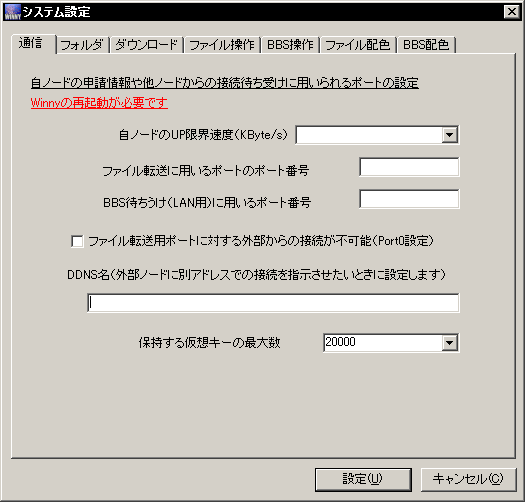
|
Setup your connection speed and connection ports
Restart of Winny required
Upload speed for this node (KByte/s)
- Port number for file transfer
- Port number for BBS (for LAN use)
Outside can not connect to file transfer port (Port0 setting)
DDNS name for external connection
Maximum number of virtual keys
|
All the minimal setup you need to do for Winny are on this screen.
- Transfer speed: Enter your upload speed here (or the maximum upload speed you want Winny to send files at). Note that Winny usually uses as much bandwidth as it gets, and ignores this value unless you press the limit bandwidth button on the tasks view.
- Port numbers / Port0: Set communication ports. When ran for the first time, Winny will select random ports for file transfer / BBS. If you are behind a firewall, you will need to forward TCP connections for these ports. If you are behind a firewall and can not forward ports, check the Port0 box (Winny will still work, but your luck in downloading files will diminish significantly).
- DDNS name: If you are on dynamic IP but have a constant host name, fill in this line. This isn't required if you just want to download other people's files and not share any files, Winny will work with dynamic IPs.
- Number of virtual keys: The number of keys Winny will keep in memory. This is proportional to how many hits you will get on searches, and also how much CPU it takes to process them. Default value will probably work fine.
Changing these settings requires restarting Winny to take effect. Winny will pop up a dialog box asking if you want to restart immediately.
2. Folder
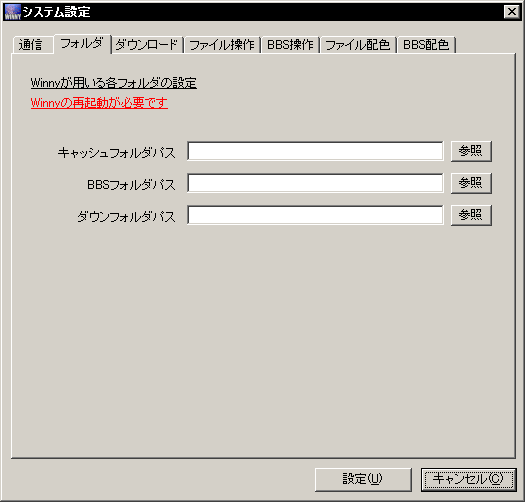
|
Settings for Winny folders
Restart of Winny required
Cache folder path [browse]
BBS folder path [browse]
Downloaded folder path [browse]
|
This sets paths for where Winny keep the files:
- Cache: Where to keep complete and incomplete chunks of data (keys) which is propagated around clients. Download files will become cached first before being converted to actual files. Cached data will remain until you explicitly clear them, so that others may download from your cache.
- BBS data: Where BBS data are kept if you want to post to Winny's bulletin board system.
- Downloaded folder: Location of the actual files are when the download completes. Incomplete files will have an _incomplete_ prefix to their file name. Note that if the downloaded folder is on a filesystem that do not support certain file names (long file names, unusual characters, etc), some of your completed downloads will not convert, and Winny will not give any error messages. If you have completed cache files that doesn't convert even when you use the convert or force convert commands, try changing the downloaded folder to a different drive.
The default paths may work, depending on where you installed Winny.
3. Download
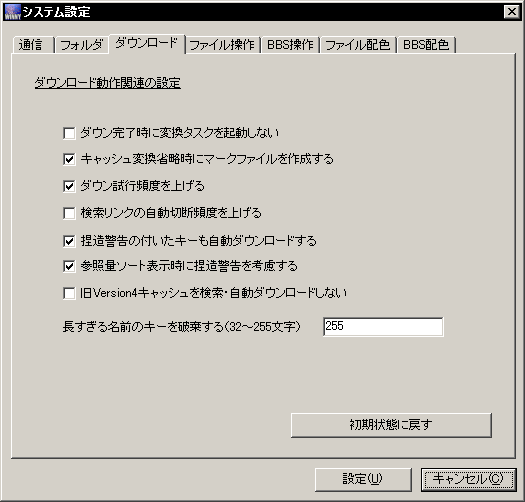
|
Settings related to download operations
- Do not start conversion when download completes
- Make mark file when not performing cache conversion
- Increase number of download attempts
- Automatically increase disconnection of search links
- Download keys even if they appeared to be fake
- Take into consideration of fake keys when sorting by cache size
- Do not search or download from old version4
Abandon keys whose name is too long (32-255 characters)
|
Options for fine-tuning download behavior.
- Do not start conversion: Normally, as soon as Winny completes a download, it will try to convert the file from the cache and save the converted file to the Downloaded folder. This means you will need at least twice as much free space as the files you want to download. Checking this option disable the automated process, useful when you are low on space, or do not want the intensive disk activities now when the conversion comes. You can always force conversion of a file later (or even force convert an incomplete file).
- Make mark file: When files are not converted immediately, checking this option creates a "mark" file under the Downloaded folder, so that you remember to convert them later.
- Increase down attempts / increase search disconnects: Affects how Winny works when it can't find or download your files. Whether or not to set these requires some experiment.
- Download files even when they are marked to be fake: Normally Winny wouldn't download these files, and will color them differently in the file listing. Checking this will make Winny download them all regardless. Whether or not files are actually fake has nothing to do with how they are marked, you really have to download all the files and verify them for yourself (hence, always check this box).
- Do not download from version4: Version4 refers to Winny's protocol, and not the version of the program itself. Checking this box will ignore keys from older versions of Winny.
- Ignore names that are too long: The option is here probably in case if long file names will cause file system problems, otherwise the default maximum 255 should be fine.
4. File Operations
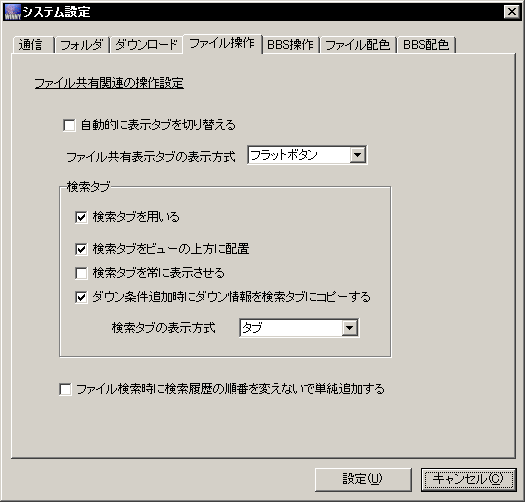
|
Settings related to file sharing operations
Automatically switch tabs
File list display type
Search tab
- Use search tab
- Place search above view
- Always display search tab
- Add search tab when adding download rule
Search tab display type
When searching for files, do not change search history order
|
File related GUI options. All cosmetic, you can play with them safely.
- Automatically switch tabs: Checking this causes Winny to switch from "search" to "download" tab whenever you select a file for download.
- File list display type: sets the tabs that selects the current view, select from "button", "flat", or "tabs".
- Use search tab: Add a tab to the file search view for each keyword you want to search. Very useful when you are looking for multiple files.
- Place search tabs at the top: When search tabs are displayed, checking this will toggle the position between top and bottom.
- Add search tab when adding download rule: Causes a new search tab to be created when you add a download rule. The tab title will contain copy of the keywords in the rule. If you find too many tabs being opened, right click on the search tab to manage it (see file search view).
- Search tab display type: Select between "button", "flat", or "tabs".
- When searching for files, do not change search history order: This affects the behavior of the dropdown list in the toolbar. Note that the order in the search list can be edited manually.
5. BBS Operations
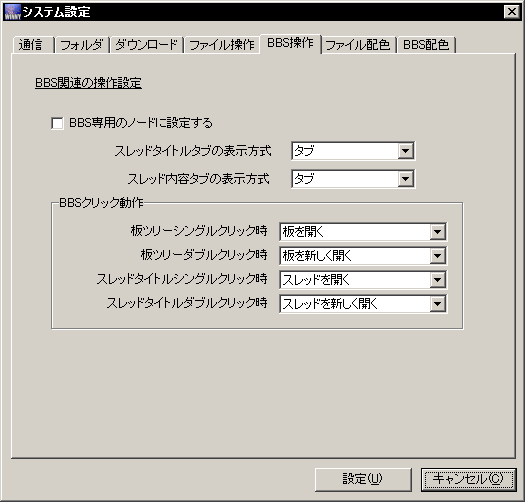
|
Settings related to BBS operations
Make this machine a dedicated BBS node
- Thread title display type
- Thread content display type
BBS action on click
- Single click on board tree
- Double click on board tree
- Single click on thread title
- Double click on thread title
|
BBS related options. All cosmetic.
- Make this machine a dedicated BBS node: If you have a cluster of Winny machines, and want to designate this machine to handle all BBS operations.
- Thread title / thread contents display type: Select between "button", "flat", or "tabs".
- Board single/double click actions: Select between "select only", "open board", or "open new board".
- Thread single/double click actions: Select between "select only", "open thread", or "open new thread".
6. File Colors
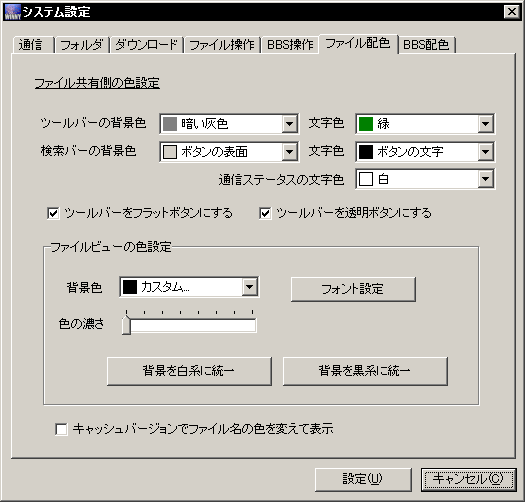
|
Color settings for shared files
- Toolbar background / text
- Search bar background / text
- Communication status text
Make toolbar buttons flat / make buttons transparent
Color settings for file view
Background color [font setting]
Color density
[Make background colors white] [Make background colors black]
Change file colors based on cache version
|
Color select, does more or less what you would expect.
Setting "change file colors based on cache version" will set file colors based on the peer's protocol version (4 or 5).
7. BBS Colors
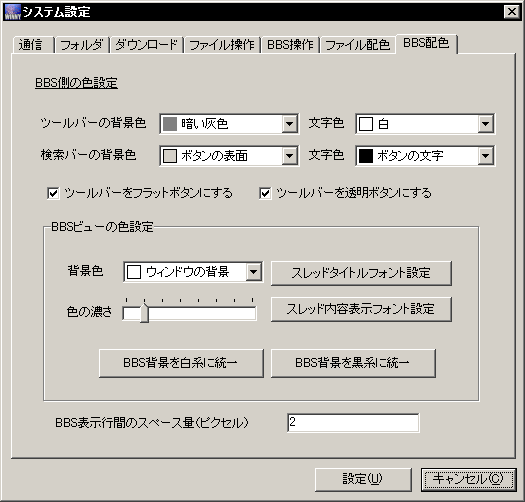
|
Color settings for BBS
- Toolbar background / text
- Search bar background / text
Make toolbar buttons flat / make buttons transparent
Color settings for BBS view
Background color [thread title font setting]
Color density [thread content font setting]
[Make background colors white] [Make background colors black]
Pixels between rows of BBS text
|
8. Other Settings
All the settings are stored in Winny.ini in Winny's directory. Some of the options can only be set by editing this file manually, these are:
- BbsBrowser: External browser to be used for the bulletin board (when you press the external browser button). Winny will create a HTTP server listening at the BBS port you specified, and you can access this in any browser at http://127.0.0.1:port/. This string is set to Internet Explorer by default.
- UrlBrowser: Similar to the above, this is the browser invoked when you browse BBS through the internal browser (which is basically IE embedded), and click on any links. This is also set to IE by default. Many of the posted links may link to browser crashers, beware before you follow any links.
- DownlistEditor: Text editor for editing lists. Setting this to empty string (the default) will invoke the editor set by the system, which is the program you associated text files with.
- FolderBrowser: Program to invoke for opening folders in the folder view. Default is explorer.
Also, Winny needs a list of nodes before it can find anything. See node list.
index : intro/resources : setup : usage : tips