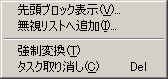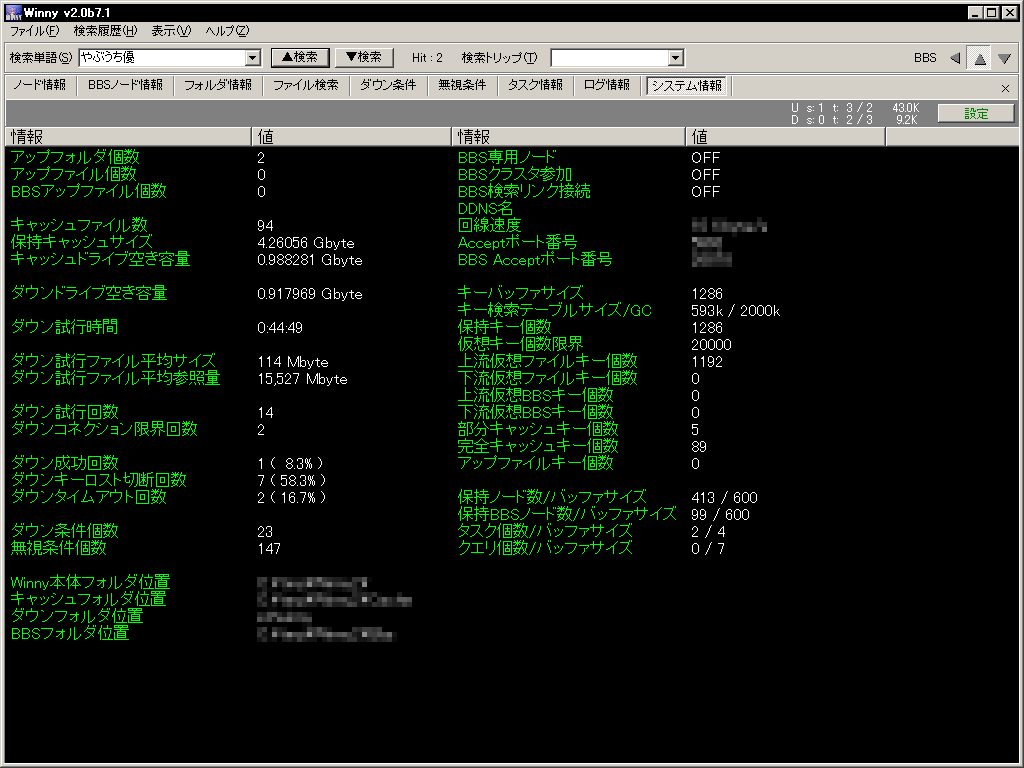Winny Guide
index : intro/resources : setup : usage : tips
Last updated: 2004-04-09
This page describes each of the tabbed views.
The most straightforward way to download a file is to first go to the search view, select the files you like, then observer the progress in the task view. But Winny provides a lot more advanced functions than just that, described in view order below.
- Toolbar
- Node Information
- BBS Node Information
- Folder Information
- File Search
- Download Rules
- Ignore Rules
- Task Information
- Log Information
- System Information
0. Toolbar

The top menu and toolbar are present in all views.
The fields on the toolbar are:
- Search keyword [search in top pane] [search in bottom pane]
- Number of hits
- Search trip
- [toggle BBS view] [toggle left pane] [toggle top pane] [toggle bottom pane]
The tabs below toggle the views for each pane. Which tabs are visible can be configured through the left pane.
The menu's functionality is mostly duplicated by other parts of the GUI. From left to right, the items are:
| File | |
Search history | |
Display | |
Help |
 | |
 | |
 | |
 |
|
| |
- clear history
- edit history
- reload history
- clear trip history
| |
- display left pane
- display top pane
- display bottom pane
- show main communication status
- show secondary communication status
| |
- version information
- go to Winny's site
|
1. Node Information

This view lists all the connections and their state. This is also the view to add initial nodes (Winny will start with these nodes, then discover other peers automatically).
Buttons (left to right):
- Add node: Press this button to add initial nodes. You will be prompted for a host:port string. Though usually nodes are not added this way, it's much easier to just replace the Noderef.txt completely. You can find sites with Noderef.txt on the resources page.
- Connected: This button toggles connected state, and tells Winny whether or not to try to reconnect when disconnected.
- Disconnect all: Pressing this disconnects all connections, useful when you suddenly need the bandwidth.
- Disconnect search links: Disconnect nodes that are used to return file search results. Use this when you believe the current set of peers do not return useful results anymore, or are taking excessive bandwidth with search results/requests. Note that Winny disconnect search nodes automatically on its own (see download options).
- Encode address: Use this when you want to publish your address (instead of waiting to be discovered by peer nodes). Pressing the "convert" button (left one) will generate a string similar to those you see in Noderef.txt, after which you can submit this string to the "initial node list" on some sites, or tell your friends to add your node to their list. Usually you don't need this feature.
Columns (left to right)
- State: Shows how your peers are connected to you: waiting/unconnected (white), search (magenta), transfer (blue).
- Direction: Shows which way the data flows, up (green) or down (yellow). Note that this is how data flows in the node hierarchy (see diagram on Winny's site somewhere). Up (green) means data are coming from someone upstream to you (you are downloading from them), and down (yellow) means packets are going away from you (you are uploading to them).
- Connection speed: bandwidth of your peers, measured in Kb/s.
- Connection type: NAT (behind router/firewall), DDNS (direct connection to internet), Port0 (behind firewall), or Raw (?). If you did not setup your firewall properly to forward ports, you will most likely see connection errors here.
- Connection time: How long you have been connected to this node, in minutes:seconds.
- Idle time: How long this node has remained silent, in minutes:seconds. Nodes that idled for longer than a minute usually causes a timeout error, and Winny will try to download files from another node.
- Connection priority: This is how Winny ranks which node to connect. For example, as soon as a search node connects, Winny may assign a -8 to it, so that it will try to search from another node next time around.
- Version: Winny version of the remote peer. If Winny finds a peer with higher version than your client, you will see a warning in the logs, and a message suggesting you to upgrade.
- Down information: You can see what your peers are looking for here. Note that this is also the "cluster name" -- you are part of a cluster if you all look for the same things (sending out the same search keywords).
2. BBS Node Information

This lists the nodes used for BBS operations. Winny's BBS system is a very functional one (similar to 2ch), and often you can find interesting topics and file/hash lists in the threads.
Buttons (left to right):
- Add node: Same function as "add node" from the node list view.
- Disconnect BBS: Winny starts off not connected to any other nodes for BBS (since many people don't use them). After you try to browse some topic, Winny will start connecting and remain connected, so that browsing the BBS will return nonempty results. Pressing this causes Winny to disconnect current nodes (but Winny may try to reconnect again).
- Clear Cache: Deletes all cached threads that you have visited. Next time you read these topics, Winny will download the threads again.
- External browser: Launches an external browser (configured in Winny.ini). The browser will start at http://127.0.0.1:port/, depending on what your BBS port is. You can also browse BBS with Winny's internal browser by pressing the BBS button on the toolbar, which is basically Internet Explorer embedded.
- Search ports: Search current nodes for BBS ports, also cause Winny to start its BBS functions.
The columns are exactly the same as those listed in the node list.
3. Folder Information

This manages directories when you share files to others.
Buttons (left to right):
- Add folder: Adds a folder to list. These are folders where you place files to upload (see dialog box below).
- Remove folder: Removes a folder from list.
- Recheck folders: Check folder contents. This is also the button to press if you have keys marked as "to be deleted", and want Winny to delete those files now to free up disk space. Winny checks folders automatically at startup, at which time this button is not available.
- Open upload folder: Opens the selected folder in a browser (usually Explorer, configured in Winny.ini). You need to select a folder first by clicking in the bottom pane.
- Downloaded folder: Opens the downloaded browser in a browser.
Columns (left to right):
- Folder name: What role this folder has been assigned to do (this string is user-specified).
- Full path: Location of this folder on disk.
- Trip: "ID" of this folder. Winny assigns trips to file sources, so that people can know whether they have been getting files from the same source.
- Size (Kbyte): Size of folder.
- File count: Number of files in folder.
- Status: Current state of folder, usually "checking hashes" (red) or "hash check completed" (white).
Right click in the folder list area brings up a popup menu.
3a. Add folder
 |
Add public folder
- When you add folders under folders, they are added as separate folders.
- Trip is used to identify the same set of files.
Folder name
Folder path [browse]
Trip
|
This is the dialog box you see when you press the "add folder" button.
3b. Folder popup menu
 |
- open folder
- delete folder
|
4. File Search

This is where the file searches take place. Top of the view are the search tabs (if you enabled them and placed them at the top, see file operations settings). Main part of the view are the actual search results.
Buttons (left to right):
- Inside Upload folder: Include contents of your upload folder in search results.
- Complete cache: Include completed downloaded files in the search results.
- Partial cache: Include partially downloaded files in search results.
- Set download priorities: Bring up the priorities dialog box.
Columns (left to right):
- File name: Name of the file to download. Note that Winny download files by their hashes, so you can be downloading two files with different names if they have the same hash (final file name is from the last node that sent you data).
- Trip: File source.
- Size (byte): File size.
- Block: Histogram of how much of the file you got, more yellow = more complete. Note that this may be fragmented, when Winny download partial files simultaneously from multiple sources.
- State: File state, usually "virtual file" (blue, meaning you don't have any of the file), "partially cached" (yellow, meaning you started downloading the file), or "completely cached" (orange, meaning you got all of it and the file may be converted).
- Cache amount (MB): How much this file is being cached by other nodes, a measure of how popular this file is and how easy/difficult it will be to download it. Note that if a file is marked fake, this number will be in red and prefixed with a "?" (whether or not it's actually fake, you don't know until you download the file).
- Last update time: How fresh this file is.
- Priority: Priority assigned to this file, computed from the priorities dialog.
- Version: Winny's protocol version, usually 4 or 5.
- Hash (MD5): Hash of the file, same as the output from Unix's md5sum utility.
Double click on a file will add it to download list.
Right click in the file list brings up a popup menu.
Right click in the search tabs brings up a popup menu.
To download multiple files at once, select multiple files by dragging the left mouse button (or use shift + arrow keys with keyboard), then use the right click menu.
4a. Priorities
 |
Set priorities when downloading multiple files (download priorities at search screen)
- Size - favor smaller files / favor bigger files
- Block count - favor virtual keys / favor complete keys
- Cache amount - favor less cached files / favor more redundant files
- Update time - favor older files / favor newer files
[set unbiased priorities]
|
This affects the "priorities" columns in the file list view. Setting unbiased priorities (all sliders to center) causes all priorities to be zero.
Older files are usually harder to find. Less redundant (less cached) files are less popular, so usually more difficult to download.
4b. File list popup menu
 |
- add to download list
- popup download rules dialog and add to download list
- add to ignore list
- designate as fake file
- try download only once
- remove from download list
- show header block
- convert
- copy file name to clipboard
- copy trip to clipboard
- copy hash to clipboard
- copy all key information to clipboard
|
4c. Search tabs popup menu
 |
- delete this tab
- delete tabs to the right
- delete tabs to the left
- delete all search tabs
- edit
- reload
- copy to download rules
- clear and copy from download rules
|
5. Download Rules

This view lists all files (or file patterns) you are trying to download, the moving red dot shows the current rule that Winny is processing (this jumps with respect to the priorities set on the files).
Buttons (left to right):
- Add download rule: Brings up the download rules dialog.
- Clear list: Clear download list.
- Edit list: Invoke a text editor to let you edit the list manually. The editor is configured in Winny.ini.
- Reload list: Reload externally modified list.
- Check for unconverted files: This is when you choose not to convert the files immediately in download settings, pressing this will check for complete cache files that hasn't been converted yet.
Columns (left to right):
- Keyword (hash): The keyword and hash of the file you are downloading. If this is a pattern to download multiple files (added using the download rules dialog), it will have a "*" prefix. If the item is to be cleared immediately after you download the file (the usual type when you add downloads from the file search view), it will have a ":" prefix.
- Trip: Source of the file. This is a constraint set in the download rules. If present, Winny will only download files when their trip matches.
- Size limit: Lower bound - upper bound, in MB. 0-0 means unlimited. Winny will not download files that are outside of the size range.
- Hit count: Number of hits matching this rule. This does not include the files that are currently being downloaded, so if the value is nonzero here, it means there are files waiting to be downloaded.
- File name: Actual file name that is being downloaded. This is usually the same as the keyword when you add the download from the file search view.
- Count: How much data you have / total size of file. In the case where the file is being downloaded simultaneously from multiple sources, this will only list one of the counts (unlike the 1.14 behavior where the counts are combined).
- Progress state: Usually "search for keys" (yellow), "waiting to be downloaded" (yellow), or a progress bar showing how far the current download has progressed.
- Remaining time: Estimated time remaining until download completes. Like the "count" column, this only lists one time in case of simultaneous downloads.
- Transfer rate (Kb/s): File transfer rate. Only one rate in case of multiple downloads.
Right click in the listings will bring up a popup menu.
To remove several rules at once, select multiple rules by dragging the left mouse button (or use shift + arrow keys with keyboard), then use the right click menu.
5a. Download/ignore rules dialog
 |
Automatically download or ignore based on rules
- Keywords are separated by white space, matched with AND constraint
- Prefix keywords with '-' for negation
- If sizes are zero then file size is unlimited
- The first three download rules are used in clusters
- To suppress download in clusters, set minimum size to 4096
Search rules
- Keyword
- Trip
- Hash
- Size upper bound (MByte)
- Size lower bound (MByte)
- BBS key [make settings for cluster use in not downloading file]
- Delete rule after download completes
Ignore rules
- Do not download if rule matches
- Delete keys if rules matched (and clear cache)
- Disconnect nodes that send large quantities of matching keys (if hash is specified, mark the file as fake)
|
This is the dialog to add download patterns, for download files that you believe exists but are currently not seen in the search results. For example, in downloading episodes that has not yet broadcasted. Designing the right rules may take some experience, see the tips page.
To prevent automated download rules from collecting garbage, you will need to add ignore rules. Winny will see that files do not match the ignore rules first before matching them against download rules. Setting ignore rules follows the same semantics as setting download rules, except you check the checkbox "do not download if rule matches".
5b. Downloads popup menu
6. Ignore Rules

List of currently currently ignored keys, complementing the download rules. The red dot shows the current rule that Winny is processing.
Buttons (left to right):
- Add ignore rule: Brings up download/ignore rules dialog.
- Clear list: Remove all rules.
- Edit list: Invoke a text editor to let you edit the list manually. The editor is configured in Winny.ini.
- Reload list: Reload externally modified list.
- Reflect in search results: Do not display ignored files in file search view.
Columns (left to right):
- Keyword (hash): Keyword and hash of the files to ignore.
- Trip: File source.
- Size limit: Lower bound - upper bound in MB. 0-0 matches all sizes.
- Hit count: Number of files which this rule matched.
- Delete keys: Remove keys from cache. The files are marked to be removed, but doesn't actually get deleted until the next time cache is checked. Also, files aren't marked to be deleted until the red dot gets there, which can take a while depending on size of your ignore list. This is the preferred way of clearing your cache instead of deleting them manually.
- Disconnect node: Be especially hostile to machines sending you these files, and also mark files to be fake.
Right click will bring up a popup menu.
To remove several rules at once, select multiple rules by dragging the left mouse button (or use shift + arrow keys with keyboard), then use the right click menu.
6a. Ignore rules popup menu
7. Task Information

This view shows what Winny is currently doing, and what it has already done.
Buttons (left to right):
- Clear list: Clears this screen.
- Cancel task: Removes the selected task. Note that this only defers Winny from processing this task, as Winny will try again later as only as the download rule remains. This has the same effect as "task skip" from the download rules popup menu.
- Preserve conversions: Toggles pause state during cache to file conversion, to reduce system load.
- Allow multiple downloads: Specifies whether Winny is allowed to download the same file simultaneously from multiple sources.
- Disconnect low speed connections: Specifies whether Winny should automatically disconnect transfers slower than a fixed rate. This is if you believe there exist faster nodes that have files you want.
- Limit bandwidth: Enabling this causes Winny to not exceed the maximum upload speed specified in your configurations, otherwise Winny will use as much bandwidth as possible. Note that this also cause your download speed to drop proportionally, so only use this when you need the bandwidth.
Columns (left to right):
- File name: Name of the file that's currently been download, or has completed downloading. If the file is assumed to be fake (or contains other errors, such as partial conversion), it will be colored red instead of green.
- Status: What's currently happening to the file, usually "downloading" (yellow), "simultaneous multiple downloads" (bright yellow), "converting" (yellow), or "conversion complete" (green). All errors are in red.
- Count: Bytes downloaded / bytes total.
- Progress: Histogram of current download/conversion progress, or a status text, usually "file converted successfully" (green). All errors are in red, including "file failed to convert", "download failed due to key lost", "download failed due to too many connections", "download failed due to timeout". Failed downloads will be removed from the view, but failed conversions will remain.
- Time remaining: Time left before download/conversion is completed.
- Speed: Transfer speed (maximum connection speed in parentheses), or conversion speed.
Right click in this list brings up a popup menu.
7a. Tasks popup menu
8. Log Information

This view shows Winny's system activities. The single button says "clear log".
Successful events are in green, failed events are in red. Typical error events:
- Failed to open folder.
- Not enough space in downloaded folder.
- Not enough space in cache folder.
- Higher version of Winny found, you should upgrade.
Right click brings up this popup menu:
 |
- Copy selected text to clipboard.
|
System Information
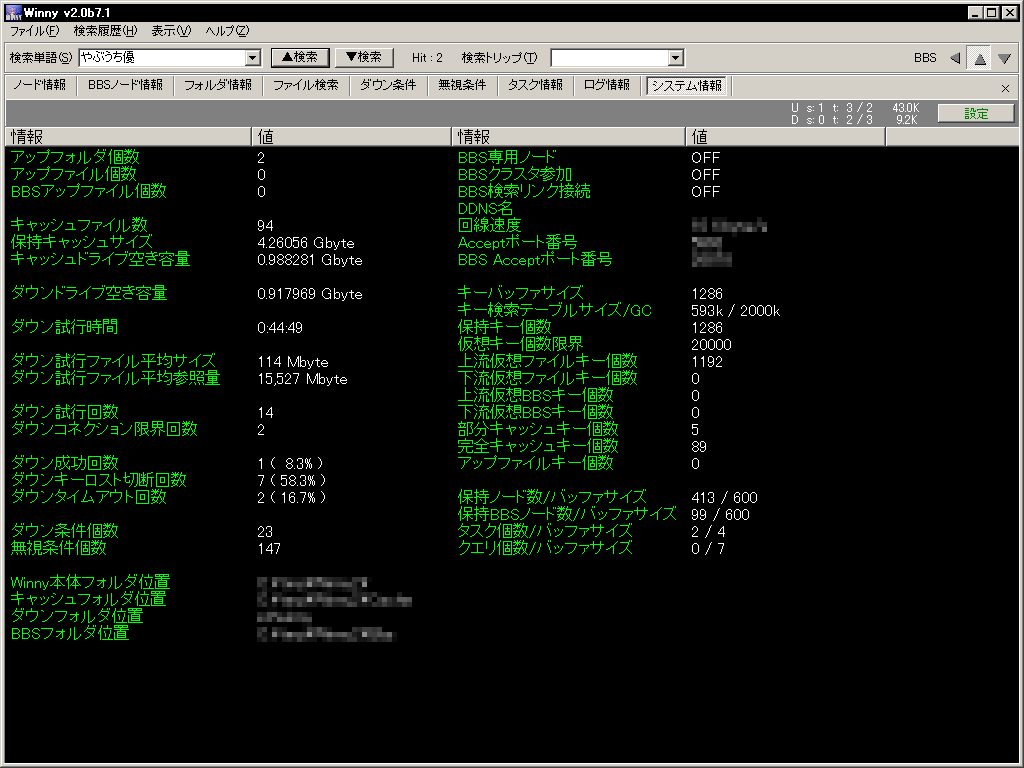
This shows all the numbers you ever want to know about Winny.
- Number of upload folders
- Number of upload files
- Number of upload files for BBS
- Number of cached files
- Cache size
- Amount of empty space on cache drive
- Amount of empty space on download drive
- Time elapsed in download attempts
- Average size of files attempted for download
- Average cache size of files attempted for download
- Number of download attempts
- Number of connection limit errors
- Number of successful downloads
- Number of key loss errors
- Number of timeout errors
- Number of download rules
- Number of ignore rules
- Location of Winny executable
- Cache folder location
- Download folder location
- BBS folder location
|
|
- Dedicated BBS node
- Part of BBS cluster
- BBS search link connected
- DDNS name
- Upload speed
- Accept port number
- BBS accept port number
- Key buffer size
- Key search table size / garbage collect
- Number of keys kept
- Virtual file keys upper limit
- Number of upstream virtual file keys
- Number of downstream virtual file keys
- Number of upstream virtual BBS keys
- Number of downstream virtual BBS keys
- Number of partially cached keys
- Number of fully cached keys
- Number of upload file keys
- Number of nodes kept / buffer size
- Number of BBS nodes kept / buffer size
- Number of tasks / buffer size
- Number of queries / buffer size
|
Note in the above text, "upstream" and "downstream" refers to the Winny hierarchy, and may not be the intuitive network flow direction.
Right click brings up this popup menu:
 |
- Copy selected text to clipboard.
|
index : intro/resources : setup : usage : tips